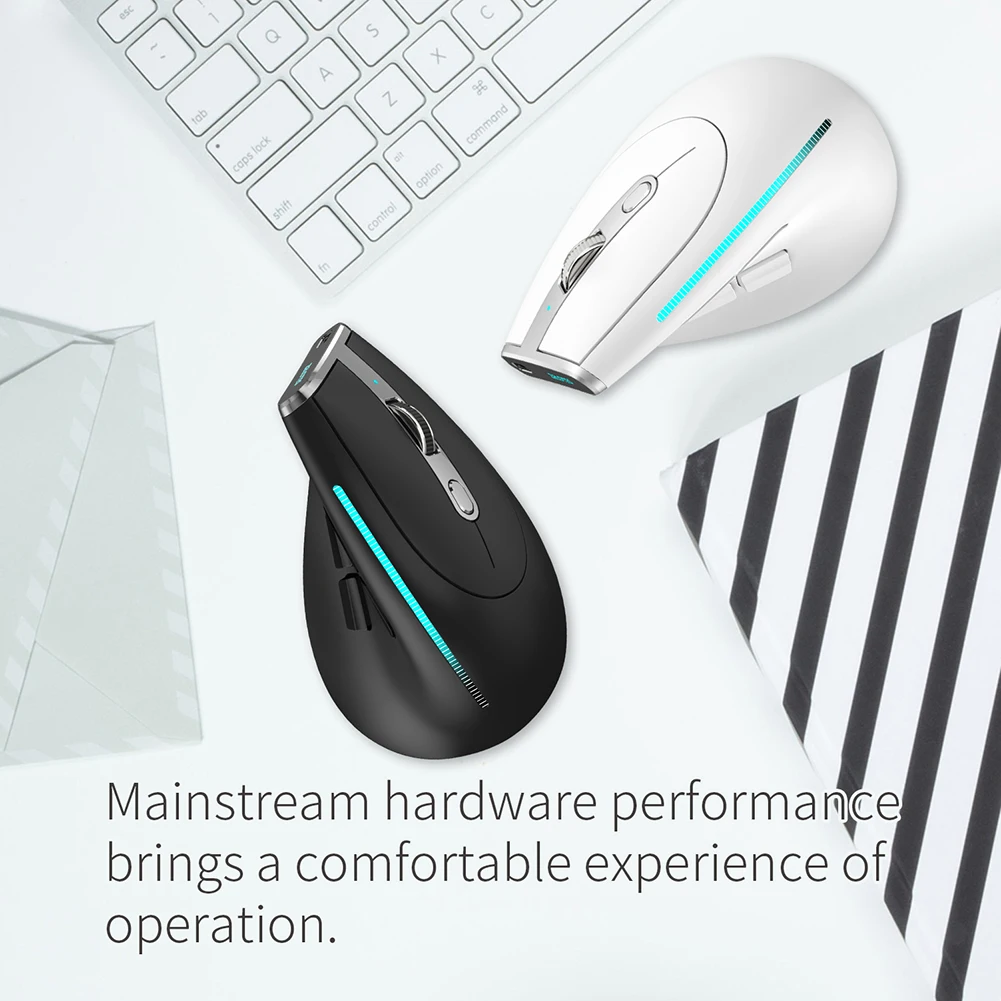Specification:
Name: 2.4G bluetooth-compatible mouse
Model: F-36
Color: black, white (optional)
Number of keys: 8 keys
Tracking System: Optical
Connection method:
2.4GHZ+1 Bluetooth-compatible 3.0-5.0+2 Bluetooth-compatible 3.0-5.0
Frequency: 2402.85MHZ-2480.85MHz
Effective distance: >10m
Working voltage/current: 3.7V10mA
Built-in battery: 730mah lithium battery
Button life: about 3 million times
Roller life: about 1.2 million revolutions
Resolution: 800-1200-1600-2000-2400DPI
2.4GHz rate of return: 125 -500Hz
Bluetooth-compatible rate of return: 90-115-133Hz
Product size: about 124*70*67mm/4.88*2.76*2.64inch
Product weight: 105±5g
Packing size: about 123*80*80mm/4.84*3.15*3.15inch
Packing weight: 175g
Charging Tips:
When charging, the front LOGO lights up, and when fully charged, the light goes out.
Low battery reminder:
When you use the mouse, the light on the scroll wheel will flash rapidly every 1 second.
Resolution Tips:
Press the No. 6 button, the light at the wheel flashes, the first DPI flashes once, the second DPI flashes twice, and so on.
Bluetooth-compatible Mode:
A. Pair your first device.
1. Turn on the mouse power switch.
2. Press and hold the Bluetooth-compatible button for more than 3 seconds, the blue light flashes quickly, and the mouse will be in a searchable state within 2 minutes.
3. Complete the Bluetooth-compatible pairing on your device:
Windows 7 and 8:
(1) Click “Start”, select “Control Panel” > “Add Device”.
(2) Select “BT 3.0 Mouse” or “BT 5.0 Mouse” in the list, and click “Next”.
Windows 10:
(1) Select “Start”, then select “Settings” > “Devices” > “Bluetooth-compatible“.
(2) Select “BT 3.0 Mouse” or “BT 5.0 Mouse” in the list, and click “Pair”.
B. Pair your second device.
1. Short press the Bluetooth-compatible button to switch channels.
2. Follow steps 2, 3 of “Pair your first device” to complete the connection.
3. Switch the device.
Short press the Bluetooth-compatible button to cycle between up to 3 paired devices (connect up to 2 devices via Bluetooth-compatible and 1 device via the 2.4GHz receiver).
What should I do if the mouse does not respond?
1. Please use the data cable to charge the mouse.
2. Please try to replace the receiver with a USB interface.
3. Make sure the power switch on the bottom of the mouse has been turned to the on or undefined position.
4. Try restarting the computer.
Note:
Due to the different monitor and light effect, the actual color of the item might be slightly different from the color showed on the pictures. Thank you!
Please allow 1-2cm measuring deviation due to manual measurement.













![]()